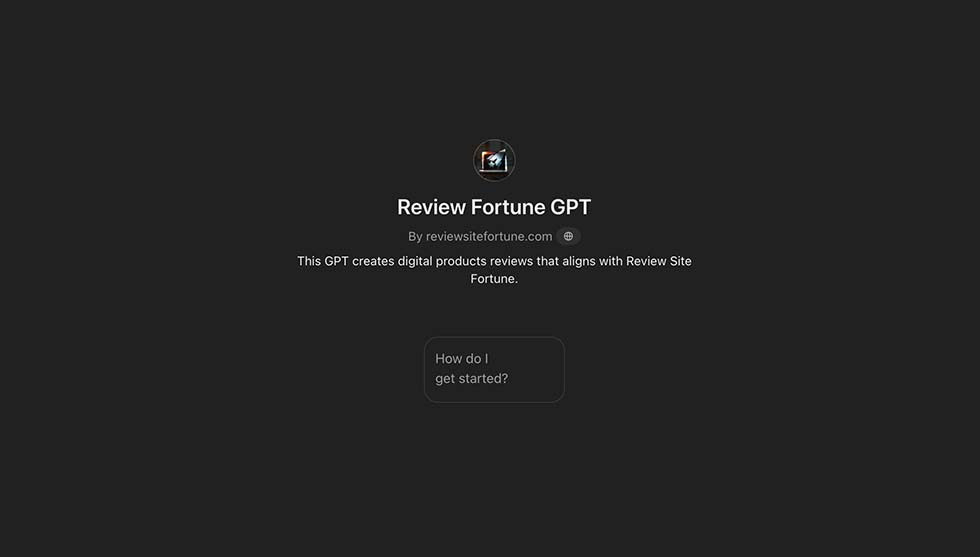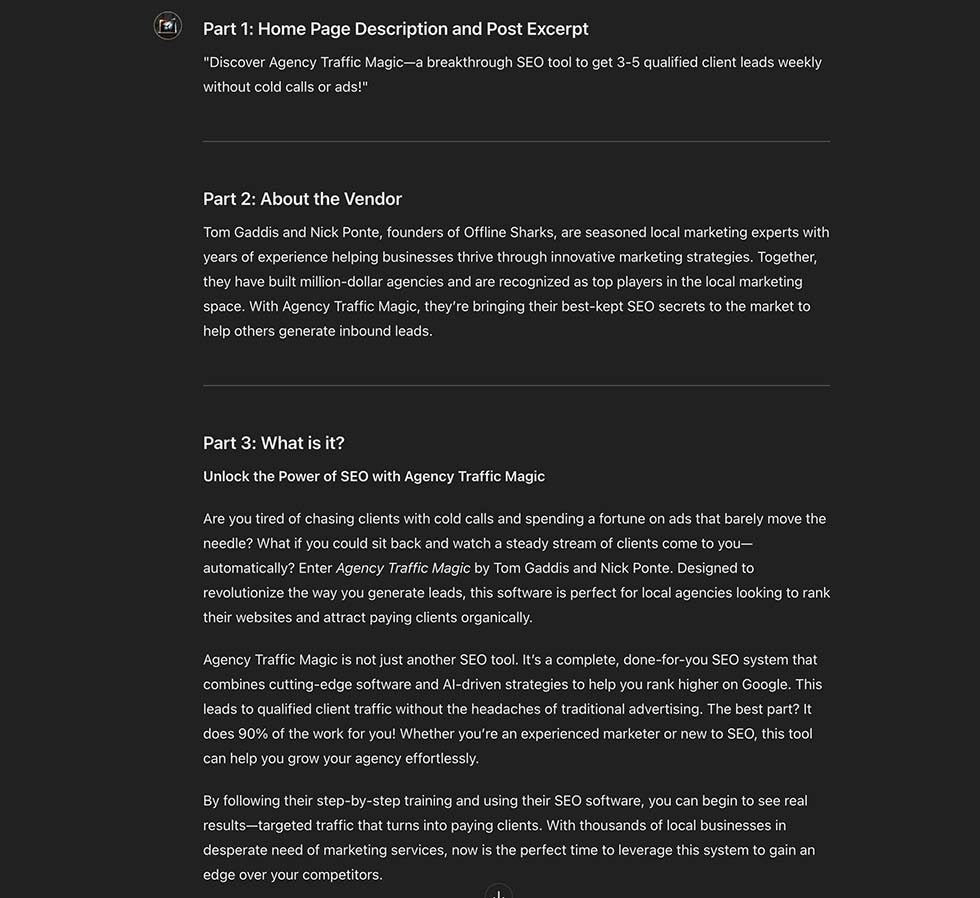Working with Reviews
In this training module, you’ll learn how to add a review, a crucial skill for growing and maintaining your review site. First, you can watch a demo video to have an overview of the process.
Add A New Review
To add a new review to your website, from your WordPress dashboard, navigate to “Reviews” and select “Add New”.
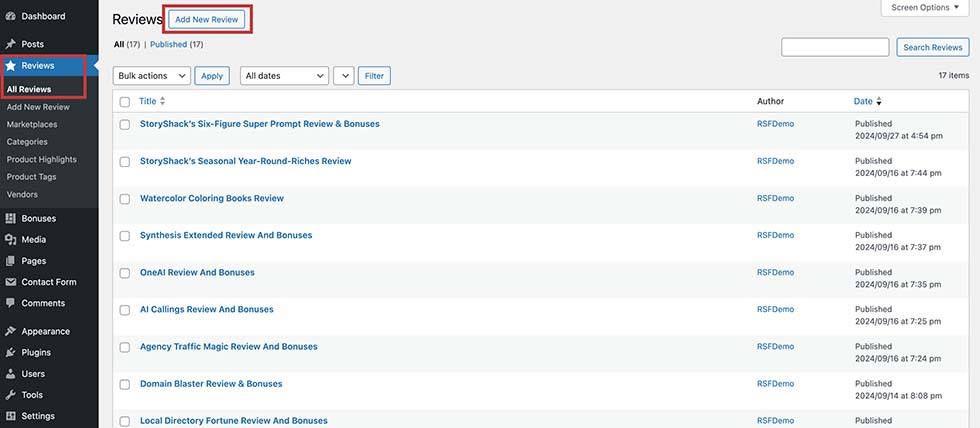
On the “Add New” page, after entering the review title, it’s crucial to fill in the specified fields carefully.
The review title doesn’t have to be the product name; it can be something like “Local Directory Fortune Review – Transform the Way Your Agency Works with Local Clients.”
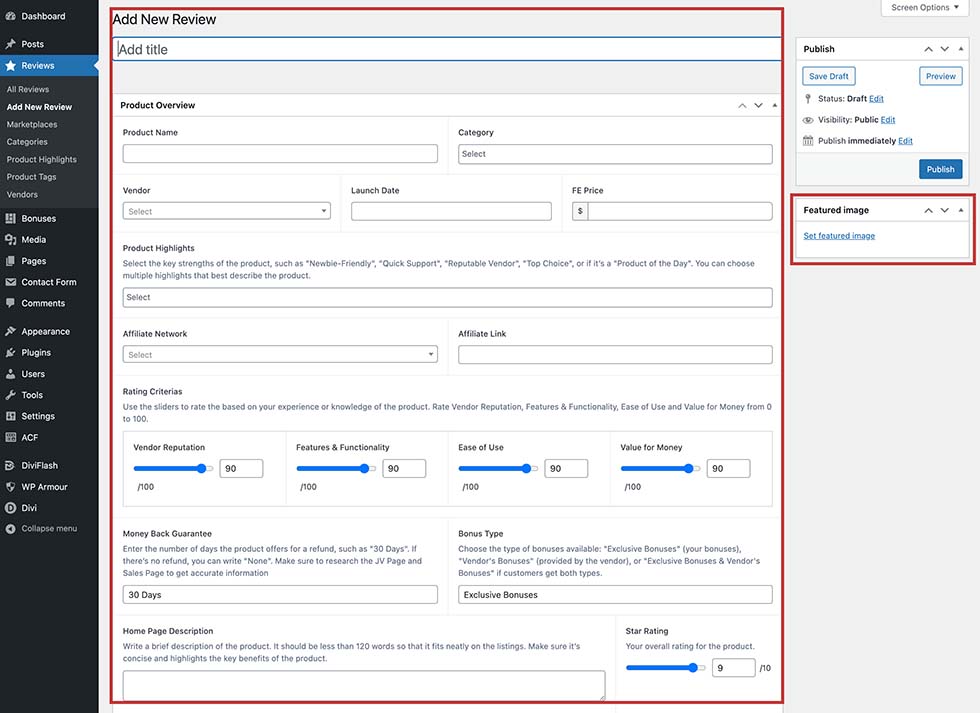
1. Product Overview
– Product Name: Enter the exact product name
– Category: Choose 1-2 suitable categories from the list.
– Vendor: Select a vendor from the list or add a new vendor if they’re not in the list by clicking the (+) icon on field hover.
– Launch Date: Enter the launch date of the product
– FE Price: front-end price of the product
– Product Highlight: Select the key strength of the product from the list, such as ‘Newbie-Friend’, ‘Quick Support’, ‘Reputable Vendor’, ‘Top Choice’ or ‘Product of the Day’. You can select multiple hihglights.
– Affiliate Network: Select the network/platform that the product is launched on.
– Affiliate Link: Enter your affiliate link for the product. This will reflect all over the reviews.
– Rating Criterias: Use the sliders to rate the based on your experience or knowledge of the product. Rate Vendor Reputation, Features & Functionality, Ease of Use and Value for Money from 0 to 100.
– I’ve included detailed instructions for each field, making it easy to find the information on the JV Page and enter it into the corresponding fields.
2. Featured Image
You can download the product cover from the vendor’s JV page or sales page and use the Featured Image Canva templates to create an attractive featured image for your review.
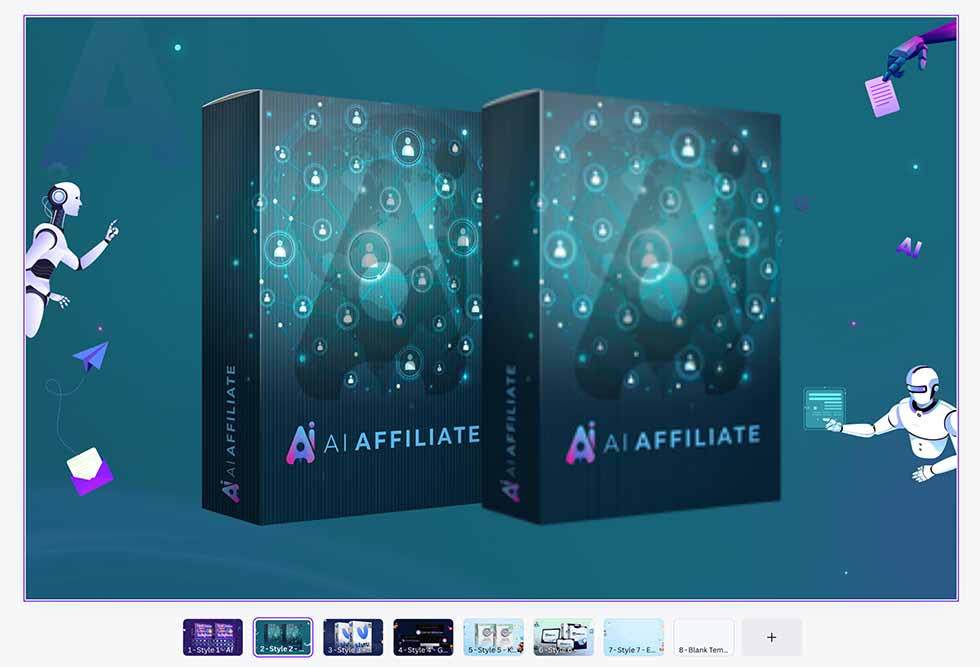
3. Review Details
In the review details, you can enter:
– Your review video, if you have one
– A demo video, if provided by the vendor
– 9 WordPress text editor fields designed for a well-structured review, covering sections such as “What Is It?”, “How Does It Work?”, “About the Vendor,” “Funnel Details,” “FAQs,” and more.
– A post excerpt that will appear in search results
– Bonuses selected from your bonus vault
– For these sections, you can use our exclusive AI Writer to help you write easily. Now, let’s move on to the next section: Review Fortune GPT.
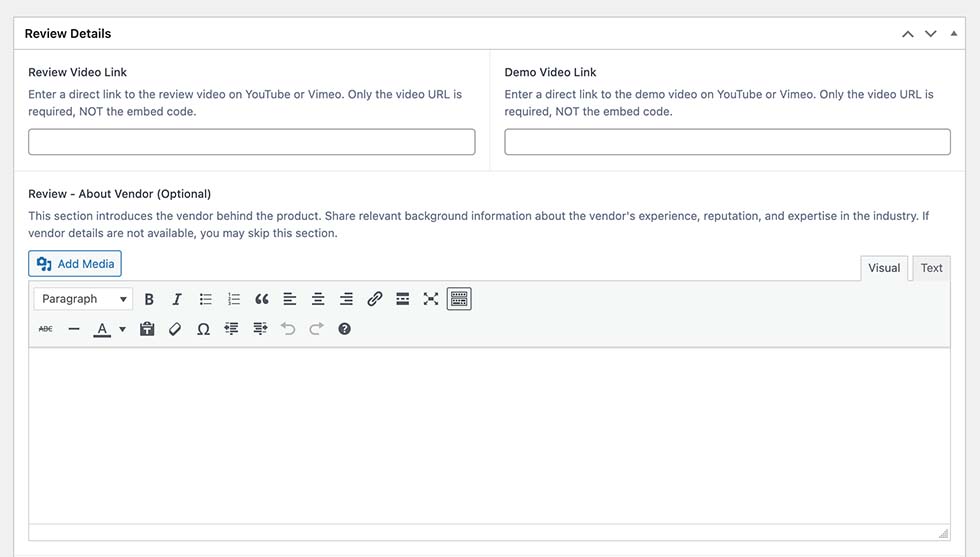
Review Fortune GPT