
Getting Started
Welcome to your journey with Digital Review Fortune! In this training module, I’m going to walk you through the installation process, step by step. You’ll learn everything you need to know to get your review site up and running smoothly and efficiently. Whether you’re a tech newbie or a seasoned pro, I’ve got you covered with clear, easy-to-follow instructions.
Overview
On the download page, located just below the training link, you’ll find all the necessary download and access links for the files and materials included in Digital Review Fortune. After you’ve navigated through the training and have a solid understanding of the system, you can return to this page to download your files. This ensures you have everything you need to successfully launch and manage your review site.
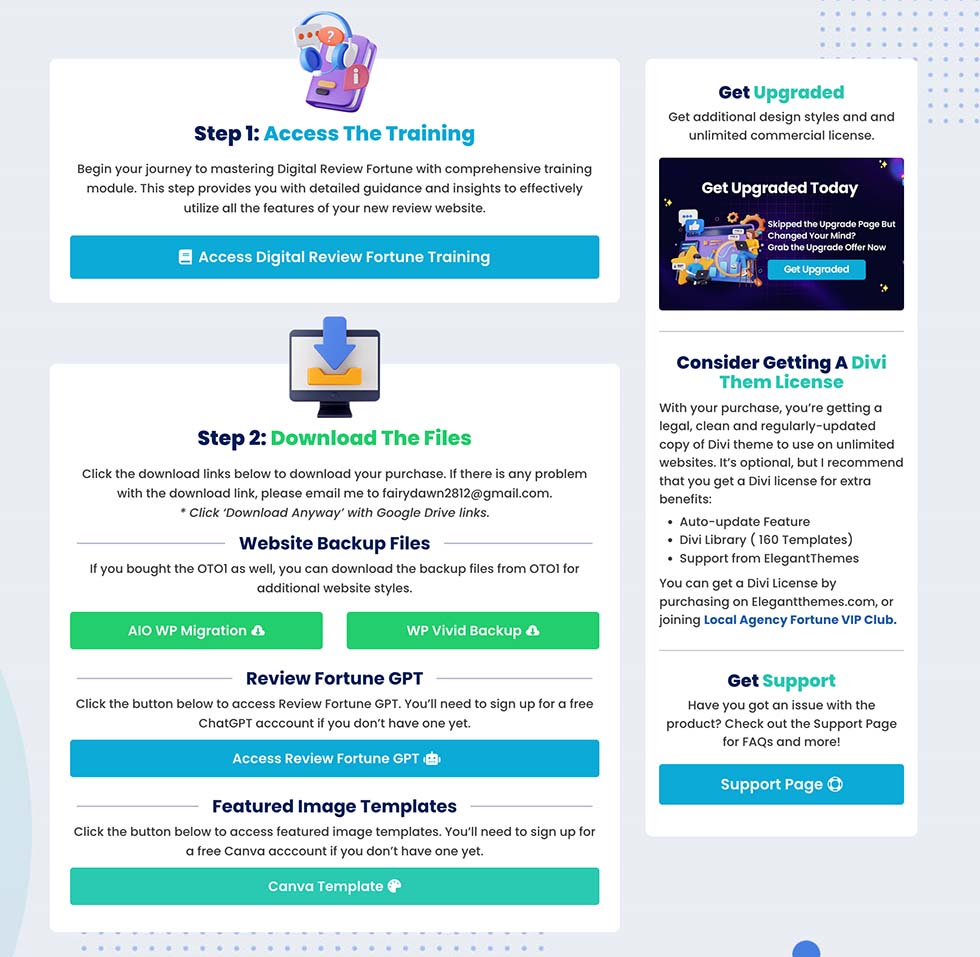
Installing the Review Site with WPVivid Backup
To install the review site using WPVivid Backup Plugin, follow these steps:
– Navigate to the WordPress Dashboard, go to ‘Plugins‘, and then click on ‘Add New‘.
– In the plugin search bar, type ‘WPVivid‘ or ‘WPVivid Backup.
– Find the plugin in the search results, click ‘Install‘, and then ‘Activate‘ it.

– Navigate to ‘WPVivid Backup > Backup & Restore‘ in your WordPress dashboard, then click on ‘Upload‘.
– Browse your computer for the import file you downloaded from the Digital Review Fortune download page, select it, and start the import process.

– After uploading the file, click ‘Restore’ to proceed with the backup.


– When the installation process is complete, you will be redirected to the WordPress login page. You will have to use the credentials below to login:
Username: expertreviewadmin
Password: 4W3s0m34ff1L14t3
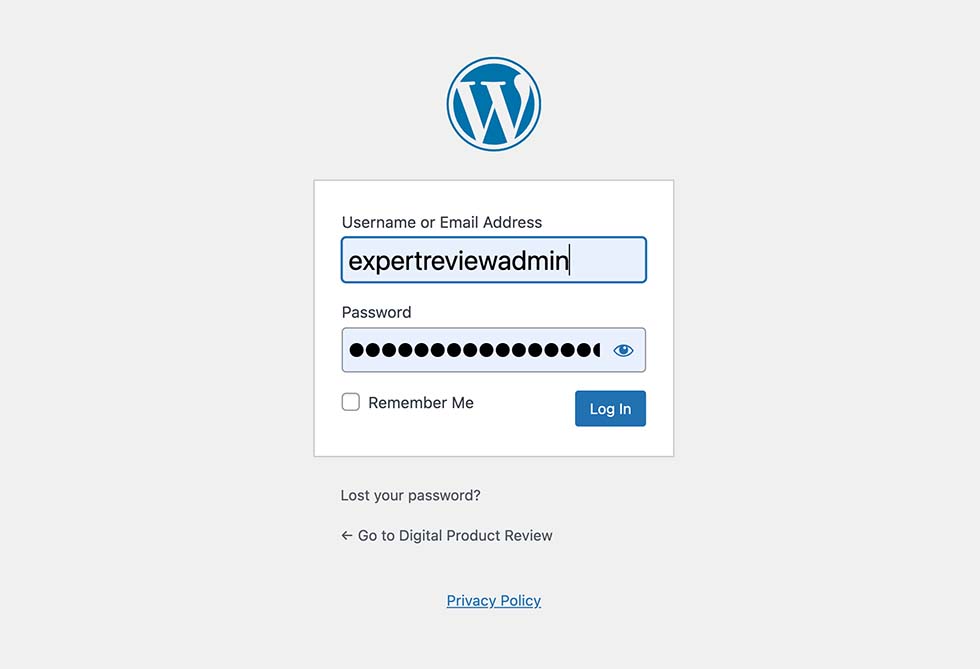
– After you log back into your WordPress site, the first action you should take is to navigate to ‘Settings’ and then select ‘Permalinks’. Once there, make sure to click on ‘Save Changes’ twice. This step is essential for ensuring that the permalink structure of your new site is properly set up and functioning correctly.
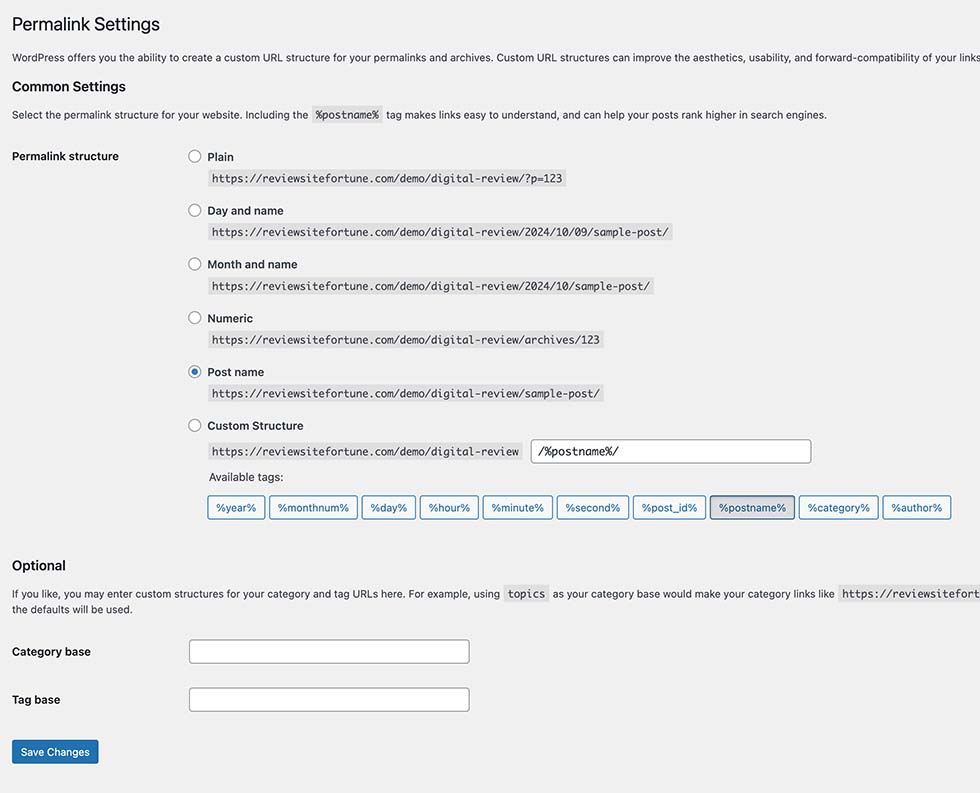
Installing the Review Site with All-in-One WP Migration
To install the review site using All-in-One WP Migration, follow these steps:
– Navigate to the WordPress Dashboard, go to ‘Plugins‘, and then click on ‘Add New‘.
– In the plugin search bar, type ‘All-in-one WP Migration‘.
– Find the plugin in the search results, click ‘Install‘, and then ‘Activate‘ it.

– Navigate to ‘All-in-One WP Migration‘ in your WordPress dashboard, then click on ‘Import‘.
– Browse your computer for the import file you downloaded from the Digital Review Fortune download page, select it, and start the import process.

Username: expertreviewadmin
Password: 4W3s0m34ff1L14t3
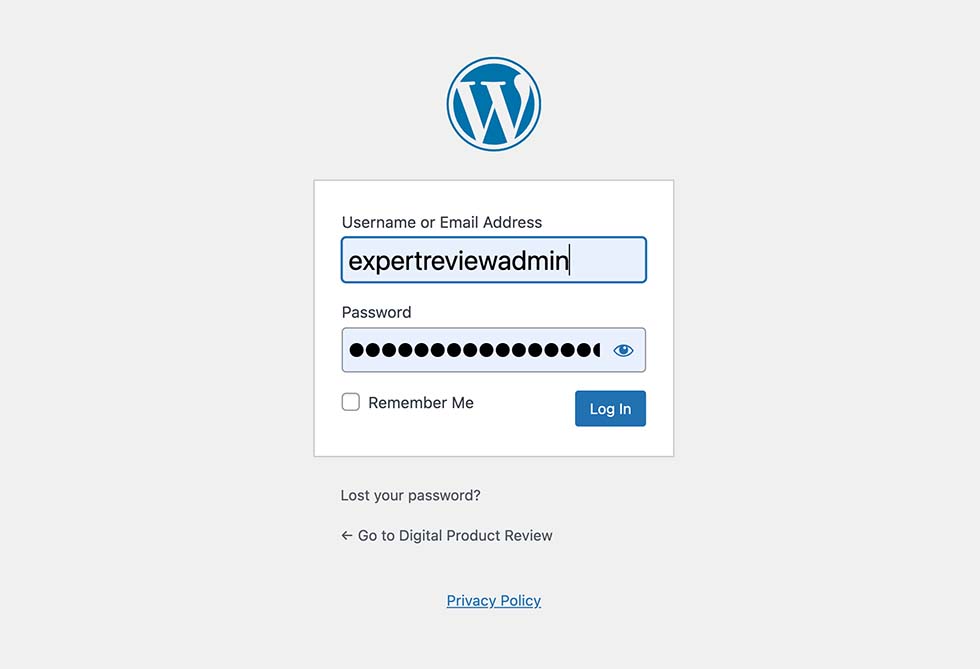
– After you log back into your WordPress site, the first action you should take is to navigate to ‘Settings’ and then select ‘Permalinks’. Once there, make sure to click on ‘Save Changes’ twice. This step is essential for ensuring that the permalink structure of your new website is properly set up and functioning correctly.
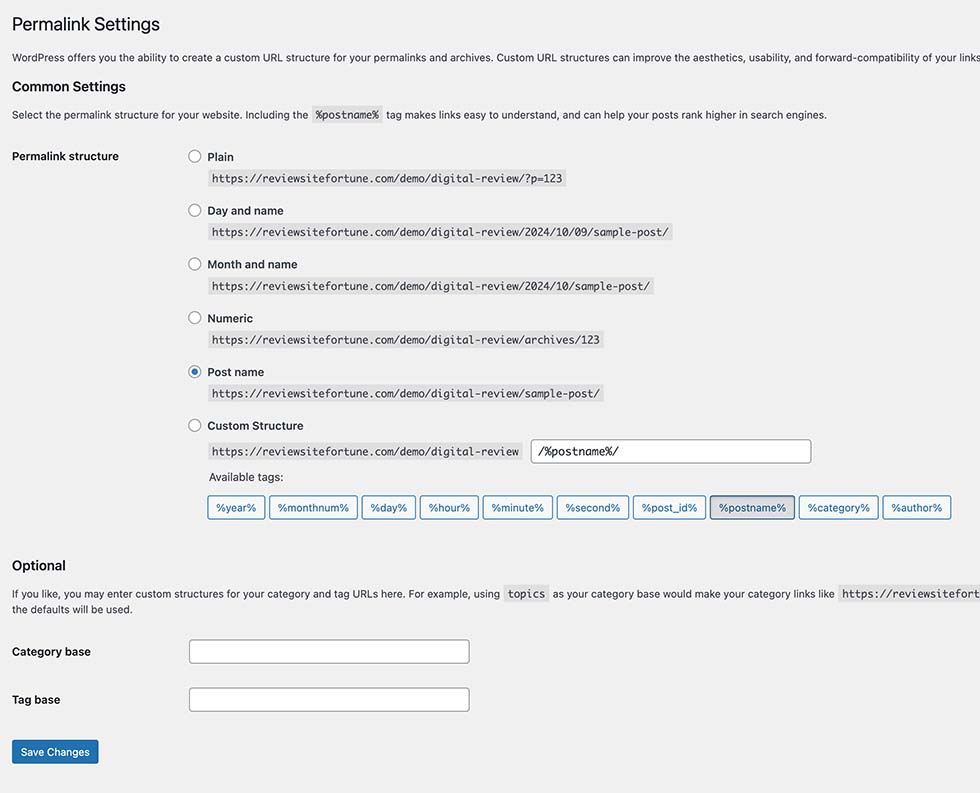
After completing the installation process, it’s important to revisit the backup plugin and delete the backup file. This step helps conserve disk space on your server, ensuring your site runs smoothly without unnecessary data clutter. Whether you used All-in-One WP Migrationor WPVivid, removing the backup after installation is an essential maintenance step.
Website Overview
Now that your site is set up, it mirrors the demo seen on the sales page. Here’s what you need to know:
Your site is powered by the Divi theme and comes equipped with a number of default plugins right out of the box. This setup is carefully crafted to offer you a solid, ready-to-use website with essential functionalities from the get-go. Each plugin serves a vital role in the functionality of your website and cannot be removed.
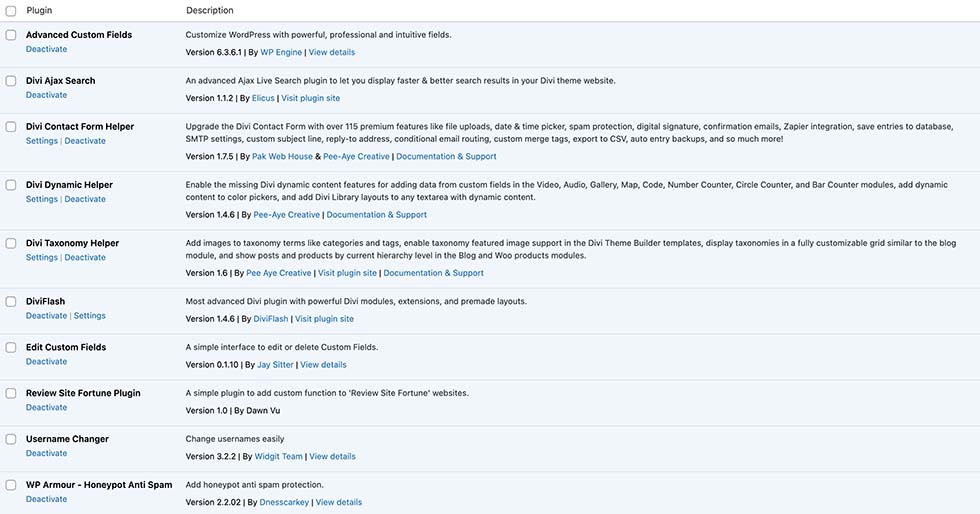
Below are the features of those plugins:
1- Advanced Custom Fields: Vital for crafting custom post types like ‘Review’ and ‘Bonuses enabling detailed listings.
2- Divi Ajax Search: Enhances your site with a powerful live search feature, making information easily accessible.
3- Divi Contact Form Helper: Enhances contact form’s function and captures and saves all contact form submissions directly on your site, ensuring no lead is overlooked.
4- Divi Dynamic Helper: Helps pulling the content from the backend of the custom post to the frontend.
5- Divi Taxonomy Helper: Simplifies the display of taxonomies, such as product categories, vendors and product highlights on the front-end, enhancing user experience.
6- Review Site Fortune Plugin: Developed by me, this plugin adds unique features tailored specifically for the review site, enriching its functionality.
7- Divi Flash: Adds specialized custom modules to your website for enhanced functionality.
8- WP Armour: Offers protection against bot-driven spam on your contact forms, safeguarding your site’s from spamming bots.
9- Username Changer: Lets you change the default username to your preferred one.
10- Edit Custom Fields: Only use it if you’re familiar with ACF and want to modify the custom fields. This can be deleted after installation without affecting any function of your site.
